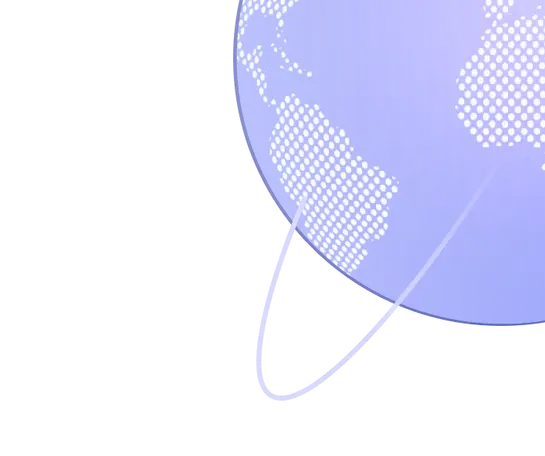Buy RDP: Reliable RDP VPS Server Hosting
Get Your Very Own Virtual Desktop!
Cloudzy's powerful RDP, located in 15+ global locations, is the solution for your remote virtual desktop needs. Customize your Windows OS as you want with full admin access.

15
Years Experience

7 Days
Money-Back Guarantee

24/7
Online Support

900,638
Created VPS

99.95%
Uptime
Most Popular
Smooth VPS Access with RDP
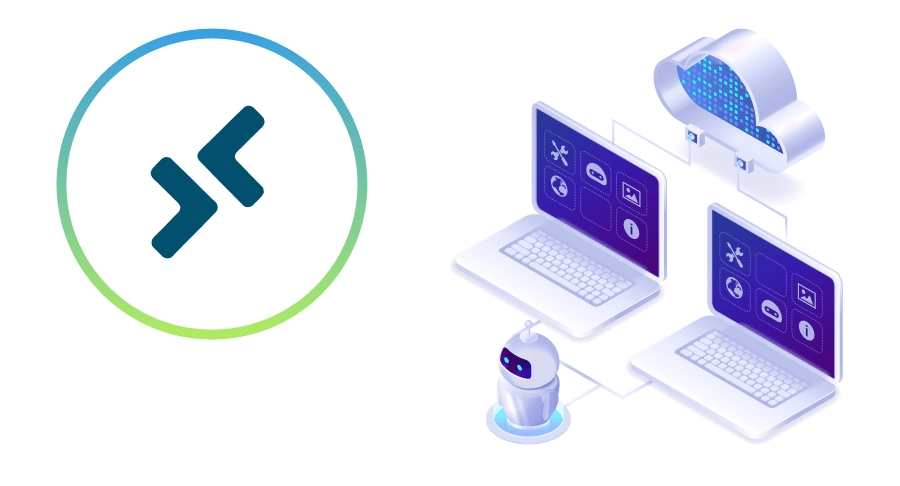
Are you struggling to adjust to remote work in another location? Are latency, lack of essential hardware resources, or bad network connection wearing you down? We have a solution to put you out of your misery. Let's say you need a remote desktop with full admin access in another location and you want to use remote desktop protocol to connect to it. Cloudzy's RDP VPS is just what you need. We offer RDP servers with activated Remote Desktop Protocol service on any Windows version you are comfortable working with. Buy RDP server from our 15+ locations around the world. This way, you can do any sort of business you want in your desired location with RDP VPS.
 DDoS Protection
DDoS Protection Various Payment Methods Available
Various Payment Methods Available Pre-Installed OS of Your Choice
Pre-Installed OS of Your Choice Full Admin Access
Full Admin Access Latency-Free Connectivity
Latency-Free Connectivity
Why Buy RDP From Cloudzy?
Operating System
Price
Locations
Security
Payment Methods
Remote Desktop Solution
Buy RDP online from Cloudzy and connect to a remote desktop in an instant. Our remote desktop solution, VPS (virtual private server) is backed with just the right hardware resources like NVMe SSD storage and DDR4 RAM devices to ensure fast performance and data transfer. Our servers' 99.95% uptime guarantees 24/7 availability. You will also experience minimum latency with 10 Gbps network connection. Also, at affordable prices, you get a high-performing remote desktop plus your chosen Windows version free and pre-installed!
When to Choose Cloudzy's RDP VPS
Full Admin Access
Remote Desktop for Forex Trading
Get Freelance Jobs
Surf the Internet
Remote Game Server
Install and Run Any Software
Multiple Remote Access Accounts
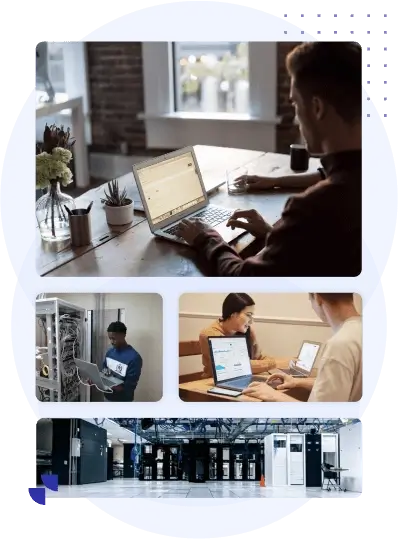
More than 15 locations, all over the world
Choose Whatever Location Best Suits Your Business: Get a Cloud VPS Closer to Your Users, Remove LatencyUSA VPS
Europe VPS
Asia VPS
FAQ | RDP VPS
What is an RDP VPS?
Should I buy RDP over VPS?
Can I have 2 remote access accounts?
Do I have administrative access to my RDP VPS?
Can I buy RDP VPS with cryptocurrencies like Bitcoin?
Which OS versions of windows are supported by Cloudzy?
Is my VPS's IP address shared with others?
Don't Miss Out on the Ultimate RDP VPS!
Explore Cloudzy's VPS hosting solutions and choose one that best suits your needs. Contact us and we will help you find the perfect fit for you!