The Remote Desktop Protocol is one of the most helpful features built into Microsoft Windows operating systems. It allows you to control a remote Windows machine as if it was in front of you. CTRL+ALT+DEL is a keyboard shortcut to open the Task Manager. You should change the Remote Desktop settings to send CTRL+ALT+DEL in RDP.
There are, however, some limitations that you need to keep in mind. One such thing is the failure to use keyboard shortcuts by default. Although seemingly insignificant, Windows users will immediately notice the difference.
Fortunately, this setting can be changed when you set up a connection. If you want to keep this setting unchanged, some methods can be used to replace the famous CTRL+ALT+DEL key combination.
What is the RDP?
The Remote Desktop Protocol allows remote users to access and use Windows on a computer from a different location. Your keyboard and mouse are shared with the remote computer, enabling you to use and monitor it as if you were sitting in front of it. The Remote Desktop Protocol is one of the most helpful features that allow you to control a remote Windows machine as if it was in front of you.
You need two components, the RDP server, and the RDP client, for RDP connections to work. A typical RDP server is a Windows PC or server that you connect to and control.
The client is a PC or mobile device with an RDP client application installed from which the server is controlled. Microsoft offers its own Windows, macOS, Android, and iOS clients, with various third-party choices available for Linux and other platforms.
 Need a Remote Desktop?
Need a Remote Desktop?
Reliable, high-performance RDP servers with 99.95 uptime. Take your desktop on the go to all the major cities in the US, Europe, and Asia.
Get an RDP ServerRDP is a Windows-only protocol, and you can only connect remotely to Windows PCs and Windows Server installations that support RDP. Not all versions of Windows do. For example, Windows 10 Home can only be used as a client to connect to other Windows Remote Desktops, not the other way around.
You can only set up a single connection to Windows PCs that have a remote desktop enabled. You will need a Windows server with the Remote Desktop Services (RDS) component installed and enabled to connect multiple users at once.
If you want to establish RDP connections to a secure enterprise environment from a remote location, you will also need the Remote Desktop Gateway service to be installed and configured on an appropriate Windows Server installation. This also provides additional security, replacing the need for an internal virtual private network (VPN).
Also Read: Best RDP Provider 2022
Using the CTRL+ALT+DELETE Keyboard Shortcut
In addition to CTLR+C and CTRL+V for copy and paste, CTRL+ALT+DEL is one of the first keyboard shortcuts the new Windows user learns. The main use for this is to open the Task Manager, from which you can abort and relaunch tasks and services that do not respond, as well as see the resource usage of your machine and edit which applications are running on startup.
However, there are other important uses for this shortcut. The menu that it opens also includes options for you to lock your computer if you have a password set, switch the user account, and log out of the current user.
You can also change the network you are connected to, access the Accessibility options, and put your computer to sleep, shut down, or restart. With all of these features available with a click of a few keys, you can see how this is one of the most helpful keyboard shortcuts.
 Need a Remote Desktop?
Need a Remote Desktop?
Reliable, high-performance RDP servers with 99.95 uptime. Take your desktop on the go to all the major cities in the US, Europe, and Asia.
Get an RDP Server3 Methods to Send CTRL+ALT+DEL in RDP?
You cannot use keyboard shortcuts in the RDP by default, but you can change the settings when you set up a connection to do so. Now that you realize why you’re using this keyboard shortcut, let us show you how you can use it in an RDP session.
1. Use CTRL+ALT+END instead of CTRL+ALT+DEL
The best technique that everyone practices are to use CTRL+ALT+END instead of CTRL+ALT+DEL. The Remote Desktop uses the End key as a substitute for the Alt key. Since the combination we always use is used by our device, the application sends the End key and translates it as the Alt key.
You can locate the End key in two positions on the keyboard if you already have a Numeric keys section on your keyboard. You will find it next to the Home key and as an alternative to the numeric key 1.
If you are using a smaller keyboard without the Numeric keys portion, you must have an Fn or function key. You will need to click the Fn key with the combination to make the key combination work.
Also Read: How to fix an internal error has occurred in Remote Desktop?
2. Enable RDP Keyboard Shortcuts
Another technique is to enable keyboard shortcuts for RDP connections. To do it, type :
mstsc
in the Windows Run box and press Enter. Then click the Show Options button when you set up a connection and navigate to the Local Resources tab.
You will see “Apply Windows Key Combinations” under the keyboard. Click on the drop-down menu and select Remote Computer.
3. Use the On-Screen Keyboard
Another way for using this shortcut would be to use the on-screen keyboard feature on the RDP host. Enter the
osk
into the Windows Run box and choose the On-Screen Keyboard. From there, all Windows keyboard shortcuts can be used.
Also Read: Copy/Paste not Working in RDP
Other Ways to Access the Task Manager
If you are using CTRL+ALT+DEL to reach the Task Manager but want to avoid using Windows keyboard shortcuts on your device instead of transferring them to the RDP, there are other ways to do this.
When you right-click the taskbar in the windows, one of the options in the newly opened menu is to open the Task Manager. Also, if the RDP host is running Windows 10, you can open the Task Manager by simply entering the Windows Search Bar in the Task Manager.
 Need a Remote Desktop?
Need a Remote Desktop?
Reliable, high-performance RDP servers with 99.95 uptime. Take your desktop on the go to all the major cities in the US, Europe, and Asia.
Get an RDP ServerConclusion
The Remote Desktop Protocol is one of the most helpful features to control a remote Windows machine as if it was in front of you. However, it has some limitations and one of them is the failure to use keyboard shortcuts by default. This post goes through some useful techniques to send CTRL+ALT+DEL using Remote Desktop.
If you decide to buy RDP, go through Cloudzy’s various RDP choices. Also, we have special Linux VPS and Windows VPS offers.


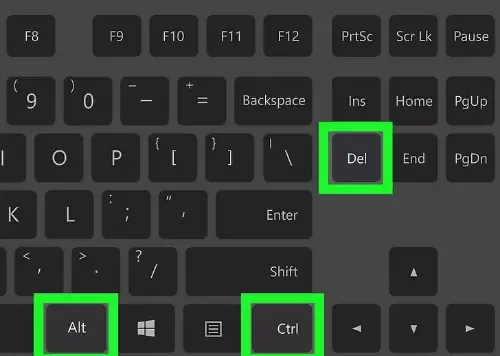
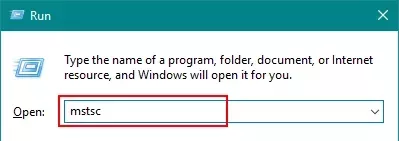
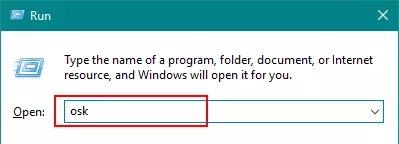
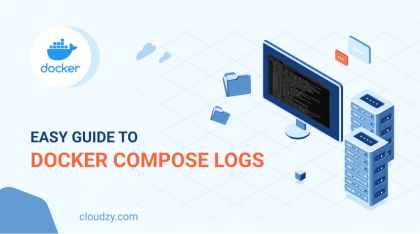
![How to Make a Modded Minecraft Server? 👾 [2024 Guide]](https://cloudzy.com/wp-content/uploads/How-to-Host-a-Modded-Minecraft-Server-1-420x234.png)
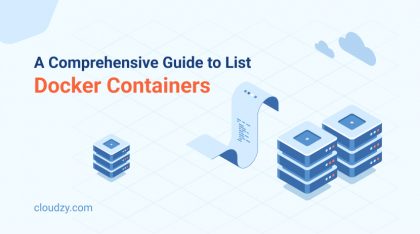
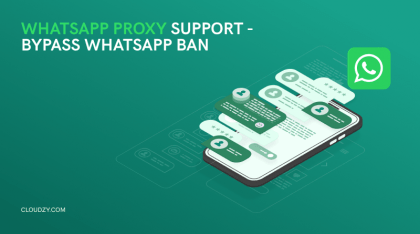
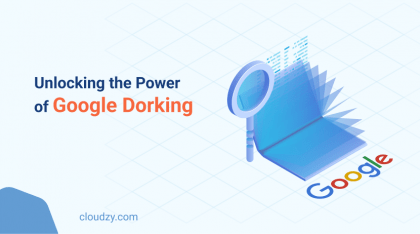
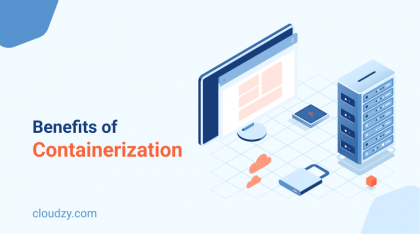
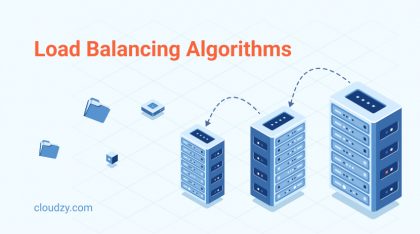


Shouldn’t ctrl alt delete in remote desktop work by default?
the official way to send ctrl alt delete rdp is to use ctrl+alt+esc instead
The other solutions that you have mentioned does not necessarily work in windows 10. But I have solved this problem and have seen that it is the best way to use end instead of delete
Thanks for your article, it really helped using ctrl+alt in rdp
ctrl+alt+end does the job!